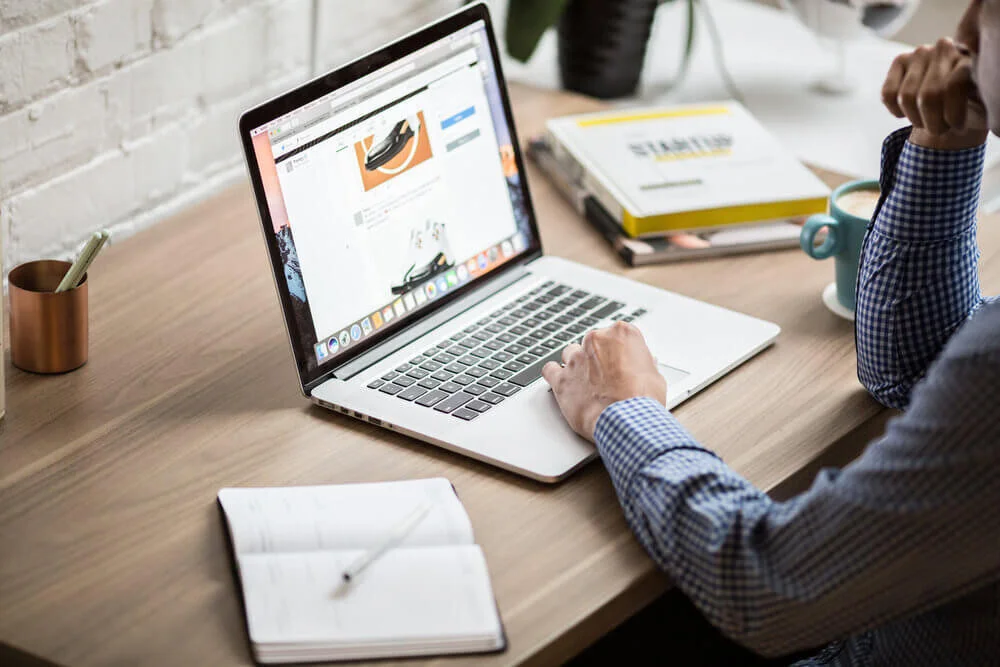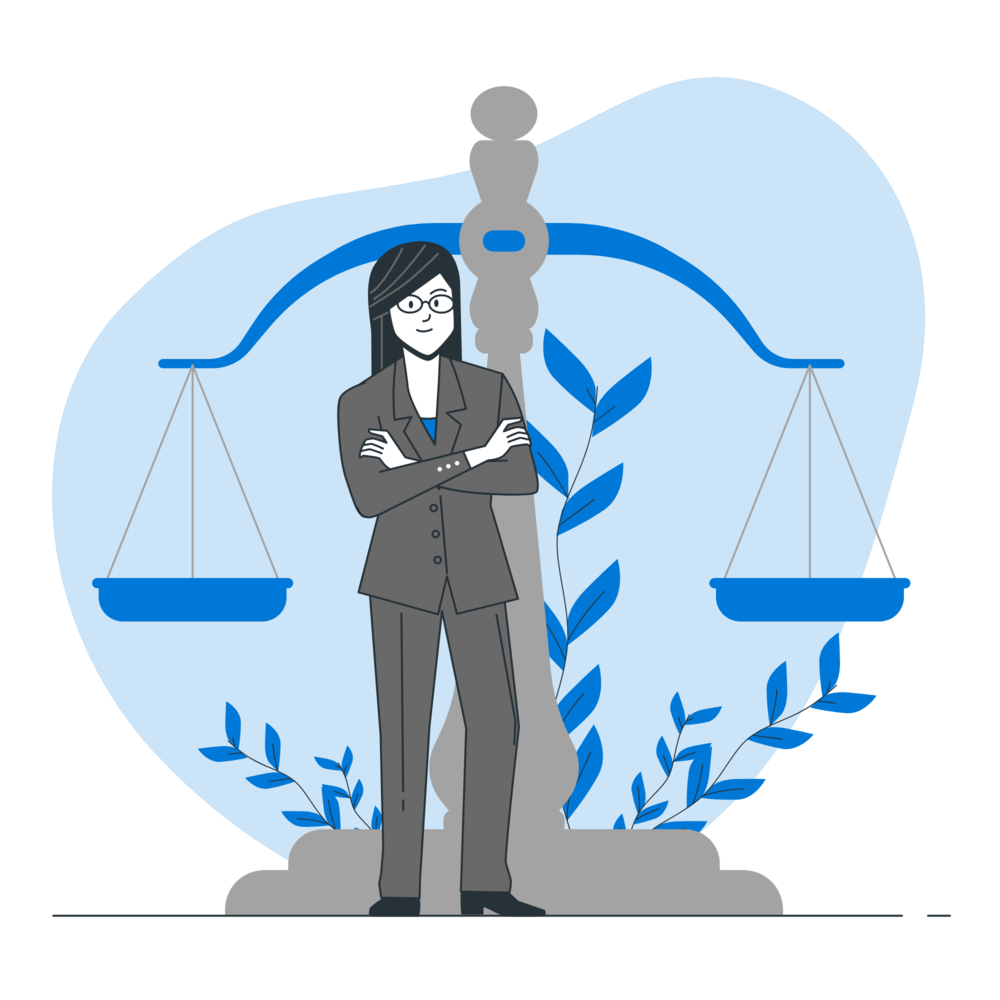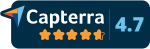Create Word-based legal documents in a snap with Woodpecker
Why choose Woodpecker?
Reduce errors
Eliminate embarassing errors and reduce the risk of inaccurate document drafting.
Work smarter
Populate one or more Word documents depending on the conditions you set.
Save time
Create and deliver documents to your clients quicker & with more efficiency.
Generate legal documents with ease
One thing is clear: most small & solo law firms still wrestle with Word to create legal documents.
So we set out to simplify Word document assembly by building a Word add-in that automates legal document creation within your existing processes and workflows. You won't even have to spend time learning new software.
One template to rule them all
With IF/THEN statements, Drop-down menus, and Formula fields, you can create one smart Word template that will build any version of the document you need.
When you need to make an update, you've only got one template to change!
Speed up client intake with online questionnaires
Use web-based questionnaires to capture data and automatically populate your Word templates.
Scale your volume of work efficiently and have the time to focus on far more important things.
Spend more time with your clients. Deliver higher quality services. Do more of what you love to do.
Loved by forward-thinking firms large and small
“I love Woodpecker and I congratulate you on creating a piece of usable legal tech that doesn’t suck.”
“Woodpecker packs several features
of more enterprise systems at a fraction of the cost.”
“I love Woodpecker because of the people. You always help me when I have questions or need assistance. Most tech companies don’t treat their customers this way and I usually feel alone solving my issues.”
“It used to take my team a month to get documents to clients, now they can open & close a case within a week, two at the most!”
See more customer reviews on Capterra.